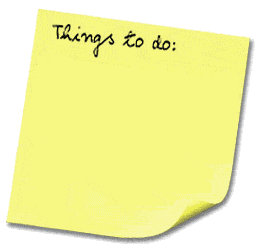
Welcome back to the Productivity and Organizational Progress (POP) Suite. Today we're talking about Email Organization.
Here's my two cents on email productivity.
THE source for clarity on [Gmail] IMAP bugginess.
When add the [Gmail] Pretext to my Gmail account only certain gmail folders pop up:
All mail
Deleted messages
Spam
Starred
and One other folder
When I remove that, my massively annoying byzantine infrstructure of google labels pops up. What the hell is going on?
Well, any "prefix you use" [Gmail] will be the only folders that Mac Mail loads. So if you have 7 folders called [ABC]/Folder1 [ABC]/Folder2, etc. Mac Mail will only load those seven folders.
Google is so infuriatingly buggy, I can't even begin to describe how much its IMAP features suck.
So many 3rd-party programs have done that. Even open office (neooffice is slow as fracking hell). So I've made an ultimatum with myself. I only use Apple software. Period! I'll likely switch to mobile me within a few months because that looks so smooth and inecredible.
I'm talking EVERYTHING mac. Sure, I'll use quicken, and one or two other third parties, but everything else: apple. Why not? It's complete, it works great, its's designed for yoru ocmputer by the company that designed hte hardware, too. It's smoother to keep the kinds of software congruent and do you actually "need' all of those crap, hack third-party programs? Definitely not. Most certainly not. They're all impulse buys. Anything that you can do with apple software is all that you need. They have a built in xcode sdk and script editor for applescript for crying out loud! They give you the tools and the freedom to create your own apps! Signing up for non-apple email, apps, upgrades, etc. before was just something I had an aversion to, (Being a devout apple fan), now signing up for or using 3rd party programs has ceased being an aversion and has simply become a massive source of pain and sheer frustration. I hate non-apple apps. I frankly hate tehnology right now I ahve spent so much time debugging and trying to get things to work, but if I can take a few small doses of technology, I'll only settle for Apple.
I just got fed up reading reviews on Macword because what use is a review from a really awesome program that I can't afford in the first place?!!! Untill I can actually afford this software, reading about it seems kind of boring.
I'm seriously at the point where I'm so sick of these little installations from xyz software that wreak disgusting, foul, putrid discombobulated havoc and disgusting clutterfests on my life. One of those, most undoubtedly is google. I hate google. Their IMAP configurations wiht mail.app are so sickenling buggy, it's basically like setting up and debugging your own email server in the beginning ages of the internet. It's causes me so much painful frustration for hundreds and hundreds of hours of my life. I didn't even realize that google mail was the cause of it. I had a couple gmail accounts and I finally "settled" in one
Email Folders
We've got @Later, @Noisy, @Archive, @Action, and @Respondto. Now honestly those are a bit redundant. I like the A, B, C method of prioritizing all those folders, meaning
C
Noisy
Laters
B
Respondto
A
Action
Because A, B, and C reflect the amount of mental energy you should put towards a response. If you don't want to right a long response, drop the message in C! C messages should be limited to 5 lines maximum for each response. NO MORE! Stickign to that methodology will give you so much freedom in life because instead of seeing dozens of emails where some might involve actions or long or short responses, if you have collected 10 emails in "C" just dash out responses to those and it should take you 10 minutes, tops!
Rules about rules!
Key word to the wise regarding Google Filters or Mail.app Rules. Use them sparingly and ONLY if you have absolute 100% assurance that the rule will get highly utilized. think of the filters/rules as large conduits -- the main "plumbing" if you will, if your email. On my gmail account at one time I had over 30 filters -- Thirty! That just creates (trust me. I know from experience) a fragile, and convoluted email routing system. I think rules and filters should max out around 10, with a few strange exceptions. Good reliable filters that i always use are routing my Facbook and Myspace emails into @LATER/C and @LATER/Myspace, respectively. I get a lot of those updates Consistently -- the consistency is the key parameter for making a rule --and this way they're all consolidated in a seperate folder that I peruse leisurely, "@Later". Consistency is key. At one point, I set up all messages from certain friends to be automatically labelled as "friend". That's cool. Except that when you do that with 10-20 email address and then those people write irregularly, you've got 10-20 extra filters/rules clogging your "email plumbing" which just adds ot confusion, instead of subtracts it. Bottom-line: Rules/Filters should have a high threshold of criteria before they're applied:
1. Regularity -- You must Consistently Receive certain type of email (like Social-networking updates)
2. Consolidation -- Would prefer to have this messages redirected out of the inbox in a seperate folder
3. Decreases Confusion & Clutter -- Adding said filter/rule decreases confusion, instead of adds to it.
With the "Auto-labelling-as-friend" filter, I'd have a friend email me every month or so and "miss" the email because it popped up in "Freinds" instead of inbox. All emails that are irregular (meaning that it's up to the recepient, instead of some auto-responding program like Facebook notifications) should be unfiltered and go to your inbox for you to process directly. Here's an example using all three criteria: Filtering newsletters rerouted to @LATER or @LATER/Newsletters fits reflects "regularity" because you'll recieve those like clockwork weekly or monthly or whatever the scheduled frequency was; "Consolidation" fits because why would you want to read a 4-page newsletter in the midst of processing your main email. You want those in the "@LATER" folder, consolidated and out of the way to optionally read after you've handled stuff that could potentially "blow up". Finally you can check of "Decreases confusion and clutter" because seeing a swelling "Inbox" can cause alarm but if all of those are "Newsletters" you'll just see a swelling "@LATER/NEwsletters" which decreases confusion and panic!
Another example: Bank and Financial NOtices. Any important alerts that you want to receive immediately should, obviously not be filtered, but your weekly or monthly bank statement that sends via email, as long as it can't possibly contain something that could "blow up" or an action coudl be routed to @Later or @Later/Finances, for your Liesure perusal of your financial emails.
On the Nature Of @LATER Emails: Stopping the Dam
It's important to note that all emails directed to @LATER should be emails that could potentially go unread for months or years and nothing "would be missed". Anything important or tied to an action should never be filtered. This is why you don't filter friend's emails because they could have an action buried in there (the rare exception is the loving aunt who only always sends just "Checking in" emails). Don't Assign a rule to something you need to see in your inbox! So given that everything auto-routing to @Later or its sub-folders is just "Leisure reading", the question arises "If I don't Need to read that stuff, why do I even subscribe to it?" Answers will vary, but it's immensely valuable to just plug the leak and simply unsubscribe to junky newsletters or updates you rarely read in the first place. Redirecting All newsletters and automated notifications to @LATER is half the solution. The next solution is eliminating via unsubscribing the junk @LATErs (i.e. the junky newsletters or notifications that you dont' care about in the first place). This is just stopping the dam intstead of redirecting the fluidity of your flow to another folder. If what accumulates in @LATer is primarily "sewage" in other words, eliminate the sewage from the source and stop just "redirecting it around" for goodness sake!
So to conclude we've talked about the "Rules for Rules" or the Three criteria of Regularity, Consolidation, and Decreasing Confusing for assinging a rule and we've talked about just eliminating and being SELECTIVE about the @LATER emails you recieve in the first place.
Those to excellent solutions is your calling card to the delightful and enlightening experience of lightning fast inbox-zero anti-clutter email.
Here's the down-low summary on how to work email with the most simplistic methods possibly (i'm drawing from merlinn mann, David allen, some macworld gurus and other productivity experts and my own experience).
I've detailed the horros of the overly-byzantine system above.
Possible Emails -- Email_IDEAS
Responses
This folder should contain REsponses that you foresee as plausible. When I email. I typically already know what a person will say in response so This way I have the responding part covered. Alternatively, which is the best to do, this should be in Drafts and labeled a different color indicating that it's a "canned response" to a pre-written email. When you know how people think, you already know the type of response you expect to get, so just write your response to that future response then so you don't have ot worry about thinking about in the future.
Edit GMail Filters -- remove most
Ensure I'm aware of what emails are skipping inbox.
AFter some consistency has been established with these folders add in mail-acton and mailtags features ONLY if those programs are non-trial
READ about Mail-acton
Read about Mail-Tags
Get Mail-acton to work
Get a license for it for free or buy it before fully using it
Learn how it works and create some useful rules
Set up mailtags
Elminate all archiving folders after setting up mailtags
Find Mail Aggregator for myspace and facebook accounts

No comments:
Post a Comment