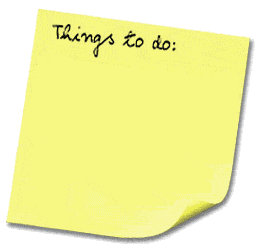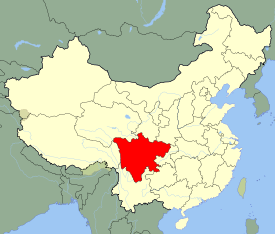If there's one thing I have to say about electronic organization, it's this: close open loops FAST! I've surfed the net many a time and accumulated 8 open windows, and over 30 tabs in less than an hour. That's a lot to sort through. Just develop the habit of executing lightning-fast decisions to quickly archive, capture, delete, discard, dismiss, are do things that catch your interest. In fact, the general rule of thumb should be "nothing should catch your interest for too long!"
Okay, I speak a lot about soft-copy containers. Do that, that's great. I believe you should start extremely low-level so you develop patterns and experience how a structured GTD program could expedite stuff you already do. If you just jump into a program, you'll likely never learn good core GTD practices. However, after working with .txt files for awhile, the program I recommend jumping into is "Things". It's exceptional and amazing; possessing the fluidity of omnifocus but without omnifocus's cluttered, superfluous "junk" options. You'll use just about every feature in the program. The hotkeys for tags and the unstructured fluid concept of tags makes adding tasks seamless and fun. Additionally the fact that each task as a max of only 4 highly useable components (name, tags, notes, due date) makes this app intuitive and simple. No need to go into an in-depth explanation of how it works. A video demo has already been done.
A solid GTD must be simple, intuitive, and not add to clutter in your life! MANY GTD apps actually increase clutter because of the multiple annoying, superfluous, patheticall useles check boxes and extra options for each tasks (Omnifocus does the extra clutter method perfect, so don't use that). Things has the speed and extensibility to get a LOT organized quickly but it still has all the geeky awesome GTD features to shift around tasks automatically and structure them via tags. If you've used mailtags, you'll feel at home with Things, but it's far better than Mailtags. It's definitely an exceptional program where you aren't locked into "contexts" but have the freedom to tag based on context or whatever you choose. While omnifocus is rigid and annoying, Things offers dynamic flexibility with tags. I tried Actiontastic, Omnifocus, and others, and this definitely takes the entire cake. Nothing is better than Devonthink for file structuring and truly limitless database organization of todos, but nothing is better than things for Task management. Together you'll have the most potent gtd system possible. But Actiontastic is great, simple, and intuitive (and free) as well.
But starting off low-tech is best! It may be tedious, but you'll discover patterns and trends of how you structure them enabling you to fully customize a GTD app later on so it works for you instead of you working for it. One example is "watcings", "listenings", and "readings". No GTD app has those categories (yet, I may try to craft one!) and I wouldn't have had awareness that I like to structure things that way without that knowledge gained from doing low-tech GTD. You learn very useful knick-knacks of your own organizational sysytem very quickly from doing low-tech first.
SOFT-COPY CONTAINERS
Note: You'll notice all my references are to mac software. I don't even bother to describe organizational techniques for non-mac software because frankly, if you aren't using a mac already for organization, you'll be so far behind the game, any number of organizational tips couldn't possibly help you. If you want to get and stay organized, get a mac!
First off, one thing I repeatedly see with people is them saving everything. Merlin has a brilliant metaphor on this: "people save every peanut shell they use" after eating the peanut. Utterly absurd. This postmodern approach slaughters the previous modernist approach of just universally saving everything. Categorizing and saving everything like some ancient librarian is so appalling. It's not funny, it's an appaling waste of time and poor efficiency!
With Smart folders that auto-archive and sort everythign for you, put time into scrips or smart folders if you want folders, instead of acting like some ridiculous advocate for the Dewey decimal system!
The Core of Your Capturing System -- 4 Soft-Copy Text Files
~ /DESKTOP/@INBOX/
~/DESKTOP/@IDEAS.TXT
~/DESKTOP/@TASKS.TXT
~/DESKTOP/@YEARIN.TXT
The Other Stuff
~/DESKTOP/@BLOGS.TXT
~/DESKTOP/@PROJECTS.txt
~/DESKTOP/REF (ALIAS WITH ORIGINAL IN
~/REFERENCE)
*~/DESKTOP/MS.TXT
~/DESKTOP/SENDTOPAPER/
~/WORKSPACE1
~/WORKSPACE2
~/WORKSPACE3_BU
~/REFERENCE
XOR
~/DESKTOP/B_READ/
~/DESKTOP/B_WATCH/
~/DESKTOP/B_LISTEN/
~/DESKTOP/B_ACQUIRE/
~/DESKTOP/MEDIA/
~/DESKTOP/MEDIA/A
~/DESKTOP/MEDIA/B
~/DESKTOP/MEDIA/C
~/DESKTOP/MEDIA/ZACQUIRE
The logic behind this:
1. Always use .txt files. Why? Because you can manipulate those and do all kinds of fun stuff with quicksilver such as prepend and append ideas on the fly to them without even opening the file! How do you do that? Launch QS. Queue up the file, hit tab, queue up append text to, hit tab, start typing the text you want to add, hit return. Voila!
2. On the prepending letters and characters to maintain desktop consistency. I use
@
before all files I want to show up ALWAYS on the right hand side of hte desktop. Organize by name and you have the instant consistantly reliable system. "B_" I prepend for files and folders I always want after the "
@
" main files. You can substitue those for whatever variable you please, but the purpose, again, is to maintain consistecy on the desktop so the files "appear" frozen in place and are always accessible when you need them. Think of your desktop workflow like an engine, you can't have random "debris" floating around on the desktop or files mixed around or else the components with crank, clash, and you'll get confused. I can't stress how important it is to maintain maximum consistency on the desktop. Nothing should be stored on it except the above files. In fact, I'd recommend going as far as changing the permissions to the desktop so only root could change or move files on it! (Use chown and chgrp in terminal to do this). That desktop needs to have pristine consistency to it! Another key reminder: ALWAYS remember to ensure programs like Limewire or Safari don't download files to your desktop which destroys desktop consistency. Another huge reason why i'm bing such a massive stickler about desktop consitency is you'll write a lot of scripts that access those files and if they move or change their name, the the scripts will hit an error-bump, and not run.
~/DESKTOP/@PROJECTS.TXT
~/DESKTOP/@IDEAS.TXT
~/DESKTOP/@TASKS.TXT
~/DESKTOP/@YEARIN.TXT
.txt and .rtf
A decidingly big factor. Because a GREAT system is to use quicksilver's "append to file" action so that you can just call aIDEAS or aTASKS and append a bit of text. And then at the end of the day, simply go through and sort all the "todos" or "ideas" you appended!!! Problems with this: Quicksilver doesn't correctly append text to .rtf files and if the file is open it doesn't append text. If there's ways around that, that would be great!
One thing that's still extremely fuzzy is projects and project support. On this area one thing that shines is Omnifocus. The ability to siphon out available (meaning if a task requires Step 1 THEN and only then STep 2, Step 2 would not show up as an avaialble actionable) has it's value. But again, that's trumped by the lack of compatibility of the application. What if I want to update a task and put that on my iPhone instantly? You can 't do that with productivity apps, but you can with these simple text file methods.
So projects and project support. You could collect all projects on a master project's list and then underneath that list, capture the steps and planning to such a project in other places. But before you know all the necessary future steps to a project, you've got do some form of planning, it could just be a quick mental visualizing or a color-coded mind map, but anytime you envision future steps, that prescient planning has to get captured somewhere. The problem with capturing project notes in with Tasks.txt is that the Tasks.txt has to be sacred, only containing tasks that you WILL do. The vitality of keeping that list sanctified creates massive clarity alone. You don't want to clutter that list with non-actionable planning and brainstorming. So all the planning for a task should be listed under the project name under the context and that that project name should just be listed on a Projects.txt.
Treat Projects.txt like you treat Tasks.txt, with sanctified revere. Don't throw projects on that list that you know are not projects. You could optionally create a seperate MProjects context on the
@ Ideas list, but then doing two types of searches (projects and
@Contexts) would stymie the flow of idea to incoming, to ideas.txt to tasks.txt to getting it done. The flow of ideas is left to right and basically if you've moved something from INcoming notes to Ideas.txt and it's survived both of those two filters, it's probably safe to add it to projects.txt or tasks.txt respectively. I got that idea from organizing my kitchen. I had all of this stock bulk food (10 pounds of sugar, plates I never used unless guests came over, extra pasta, etc.) that I only needed to access when what I was eating ran out. So I consolidated all my "storage food" in one area. And only have 1-3 meals at most and 1-2 frequently accessed food items (like cereal) accessible in my "kitchen workspace". Do the same thing with your tasks. Projects and tasks that are unclear or muddied stay in Incoming notes. If they take more form, add them to Ideas.txt and if they become absolutely crisp add them to your tasks component where they will get done, just like anything in my "active space" component of the kitchen "gets eaten"! This way of siphoning the amount of work (or food) so that you only observe bite-sized chunks of it makes you feel less overwhelmed, more lucid, and simply more productive in getting them accomplished.
So you say, "sure I have 5 items on my task.txt list" and it feels good to remove those, and have a clean list, but then I'll just drag over more tasks from ideas.txt. Exactly! But in dragging those over, you can mull over which ones are top priority so that you by actually clearing off you "tasks.txt" list you've done the most relevant tasks. This removes the need for complex prioritzation systems and flagging. Those are idiotic. You're in a gtd app and you spend an hour deciding if your a project on your projets list is low or very low importance? That's unnecessary. And who really always does their highest priority task first and works there way down? All priorities do is provide scope of hte responsibilities and urgency inherent with each task or project. Dragging the highly urgent or necessary tasks from ideast.txt to tasks.txt does just that. This siphoning process of migrating small chunks of high-priority tasks into tasks.txt works great because then whenever you're in "do mode" you just glance at that one file to see all the top-priority, most relevant, most urgent tasks. The problem with prioritization flagging is when you're in "do mode" you still see all these low priority tasks muddled in with higher priority ones and your productivity stalls. The transferring to tasks.txt works because of its simplicity, modularity, and encapsulation of the tasks you want to focus on.
Having such high-threshold filtering protocols for your tasks or projects ensures that 1)you've thoroughly scrutinized all details of a task or project before committing to its inherent actionables and intermediary steps and 2)that you don't clutter your projects and tasks files with junk or things that would lead you astray. Just stamping an idea on a the tasks list should be considered blasphemy in productivity. Ideas go into incoming notes, and then ideas.txt. Unless something has absolute 100% certainty of being accomplished do you add to your projects.txt or tasks.txt. Sticking to that sophisticated level of filtering makes projects.txt and tasks.txt encompass all of your commitments. That's huge. If those files ever get muddied with things you "might want to do" or things that "might be cool" or things that "I'm ruminating about", your crisp, clean two document list of "commitments" will crumble. I don't want to launch off into too much of a philosophical rant here (okay, maybe a part of me does), but commitment embodies a huge concept including obligations, responsibilities, punctuality, and performance. One you "commit" to something -- all those factors -- what am I obligated to do? What responsibilities will I have and others have (waiting fors)? How will I complete said commitment on time and how can most efficiently completely accomplish said commitment -- pop up on the horizon. If you don't commit to something (if it doesn't pop up on your projects or tasks.txt list) all of those commitment factors remain dormant and irrelevant. Additionally, just think of how much more efficiently and how much more of a quality completion you'll have when you only have say 3-5 commitment projects and 5-10 commitment tasks! You'll do them with more focus and completion because you'll understand and absorb them as "commitments", embracing all the inherent responsibility, punctuality, obligatory, and performance factors intertwined with a commitment.
After having countless lists of tasks and todos marred and blemished by quasi-tasks or those "hhmmm...maybe..." projects and the amount of mental clutter that creates, I can't begin to describe the productivity increase and mental liberation of having a well-editted, clear, clean container for all projects and tasks.
First step is to Make a catalog of all the Waiting-Fors
Kinds of Waiting Fors
Yahoo! Answers
Forum Subscriptions and Questions
Specific Email Action-Related Waiting Fors
Important (non-ACtion-Related) emails that you just want or expect A response from
WF
With emails you're waiting on, forums you've posted to, or updates you want, the web, email, and computer work alone creates a huge demand for "waiting fors". This is in addition to, of course, the typical waiting fors of post mail, phone calls, and other means of communication.
Waiting Fors, again, have their own "context" and this is communication. ANY Waiting for you EVER encounter will always occur within a browser, a phone device, a mailbox (electronic or physical), or in person, but that's it. Phone Device Waiting fors go in WF.txt (or in your phone Favorites), but
Bookmarks
In regards to web surfing, there should be two distinct "piles" of sites that you "keep", "archive", "bookmark" or "store and reference" in anyway: frequently-loaded, unfrequently-loaded. For me, personally, when I'm surfing and am time crunched I can collect 10-20 articles, tidbits, items that I'll want to read and checkout for amusement or work when I have time. However, after I read those, will I want to refer to them again? About 90% of the articles I read I won't ever reread. Therefore, it makes sense to store that "one-time read only" collection it's own pile. What definese "pile" for web browsing? This could be anything from bookmark folder in safari or a folder on the desktop, but choose one so you don't have readings scattered all over your browser AND desktop. Optionally, you can prioritze those collected "one-read only" bookmarks in A,B,C priorities (c=skim, b=skim+, a=read thoroughly).
Next the freqeuntly-accessed. These links are ones that you'll frequently refer to. I'd recommend categorizing them into categories based on project or kind. Something like:
Forums
Finances
WebDevelopment
VeryCool (for readings that made the demanding "cut list" of something you might read again)
VeryFunny (same as above buy amusing)
Chess
All of those should be in the Folder FA (Frequently Accessed)
And then you have an UFA (unfrequently accessed) as a dump folder for any bookmarks you'll want to peruse. That's your "inbox" for websites. That's what's so unique about web surfing, you need an "inbox" for any site you want to process! It's true! It's important to develop a method for organizationally processing sites of interest with thoroughness.
Finally, the "everyday links". Simply put those on your bookmark toolbar. For me, they include social-networking sites (facebook), financial bank link, a few forums I frequently visit, and the like.
RSS
With notifiers you could potentially have newsflashes of articles posted up within 5 minutes of current news flashing accross your screen nonstop. While that might be a VERY cool expeirement to see the rapid communication of news, articles, and technology, set 1 or 2 modes for yourself of RSS notifications. 1 Should be for only priority notes or emergencies, 1 could be for all inbox, and then 3 could be for just any update of all feeds you have (which would be nuts)
Downloads
This encompasses a larger category than you'd think. When you think about it. You download files from emails, safari, limewire, and itunes (audio and video purchases as well as free podcast subscriptions). That covers a LOT of inflow of "stuff" and you have to keep track of not only what's currently getting downloaded, what has finished downloading, but additionally items you need to acquire and still have to find the right links to start downloading them. Clearly, downloads presents a large component of computer-based productivity. There exist numerous programs that download and track download files for you, but, again, like other GTD apps, those have modularity limitations. All downloads should be directed to
~ /DESKTOP/INBOX/ or
~/DOWNLOADS. Although it's best to store downloads in inbox for consoidating sake. That can get tricky if, for exampl,e you're downloading 7 huge files that take days and then you all of a sudden have 7 things "stuck" in your inbox. Therefore I'd store all downloads in
~/downlaods. And, although this may be difficult, write a script to automatically transfer finished downloads to your
~/DESKTOP/INBOX/ folder or just manually dump finished downloads in your INBOX/ folder.
Oh and let me assure you. It's almost certain my gtd management system will get tweaked (in the next month, year, or day!). Right now I'm loving the
"Text files+Devonthink+Things" Combo.